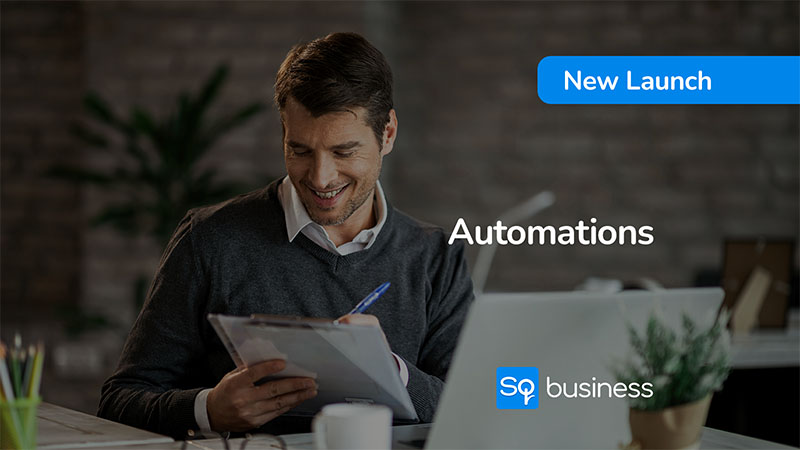With Assignments, managers can efficiently follow their team’s daily tasks by creating, managing, and tracking tasks all in one organized place. Additionally, team members can easily keep track of the tasks assigned to them.
Creating tasks
- On the side menu, select Assignments under the Administration category.
- Select create new task in the top right corner.
- In the details tab, fill in all the necessary data:
- Enter the title.
- Select the priority (optional).
- Enter the category (optional).
- Enter the due date.
- Choose an assignee (optional).
- Enter a description.
- Add an attachment (optional).
- Click next on the top right.
- In the configure tab, set additional configurations if necessary, or finish creating the task:
- Publish.
- Repeat task.
- Send reminder.
- Task completed.
- Click on create task.
Editing tasks
- On the Assignments main screen, find the desired task.
- Click on it.
- On the task details page, select edit.
- Make changes.
- Select next on the top right.
- Make changes.
- Select save.
Filtering tasks
There are several ways to filter tasks:
- Advanced search: searches for any text term present in the task.
- Assigned to: can be filtered by individuals, groups, or a combination of individuals and groups.
- Due date: can be filtered by start and end date or only by start date.
- Priority: can be filtered by one or a combination of priorities: high, medium, and low.
- Status: can be filtered by one or a combination of statuses: to do, in progress, and complete.
Note: when multiple filters are selected at the same time, they are combined to ensure the results meet all filtered criteria.
Sorting tasks
By default, tasks are sorted by due date, from the oldest to newest However, it's possible to view them differently on the main Assignments screen:
- Newest due date first: sort from the most recent to the oldest due date.
- Oldest due date first: sort from the oldest to the most recent due date.
- High priority first: sort by priority: high, medium, low, and no priority.
- Low priority first: sort by priority: no priority, low, medium, and high.
Make the most of this feature and enhance your team’s productivity!
Questions? Contact our support team for assistance.

.jpg)